Overview
Cloud Retailer has built-in age verification functionality. You can configure it in a few ways.
NOTE- Our Age Verification currently scans IDs issued from all 50 U.S. States as well as several Canadian Provinces. It cannot read military IDs or Passports. Scanning any other IDs may cause unintended behavior.
Procedure
- It attaches the fact that you verified an ID to a specific sale.
- If you check more than one ID they will each be attached to the transaction
- By capturing some of the driver's license data and printing it on the receipt it serves as proof to law enforcement that you did your job.
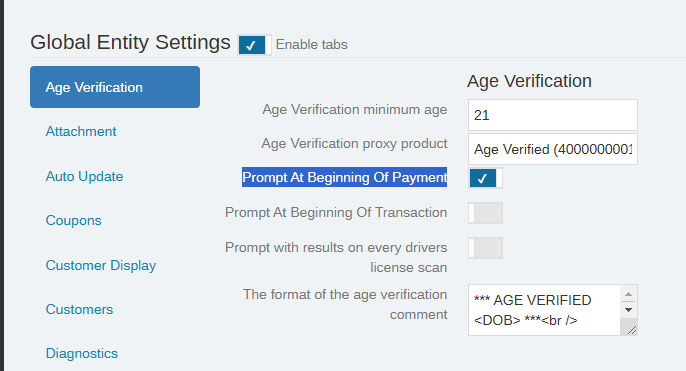

- View / Edit the age verification filters.
- CanNeverPrompt will make it so that the user is never prompted to verify a drivers license. Often used for owners or managers.
- CanOverride means that they can or cannot close the age verification prompt. If you override it will log an entry on the transaction that you did an override.
- CanCancel will close the age verification window without proceeding to the next step. Examples below:
- If the age verification window opens at the beginning of prompting for payment and the cancel button is pressed, the system will just close the age verification window and go back to ringing up product and WILL NOT open the payment window.
- If the age verification window opens at the beginning of the transaction, it will close the window and immediatly reopen it.
- CanDoManualEntry means that someone can manually enter a date of birth. If this option is not checked it will force the physical scan or swipe of a drivers license.
Average Time to Complete
10 minutes
FAQ
Q: Does Cloud Retailer detect fake IDs?
A: No.
Cloud Retailer validate the structure of the data against the federal and state government's standards. Our Age Verification process is simple and helps users stay above the legal standards for their responsibilities. To detect fake IDs with any reasonable certainty, one would have to subscribe to an identity verification service. We currently do not offer a means to integrate with such services and recommend adequate employee training to detect fake IDs.
Video showing the Global Entity Settings for Age Verification:
Helpful video showing the filter settings and employee role settings:
How Age Verification works:
Was this article helpful?
That’s Great!
Thank you for your feedback
Sorry! We couldn't be helpful
Thank you for your feedback
Feedback sent
We appreciate your effort and will try to fix the article



